Sunday, December 16, 2018
4 Ways How You can Download Instagram Videos
Be it to save your own old videos or to save some that you liked for later use, you must have often wondered how you can download videos posted on Instagram. Since the Instagram app itself doesn’t allow users to download videos posted on the platform natively, there are a couple of tried and tested ways using which you can download almost any video on the platform. A simple Google search for ‘Instagram Video Downloader’ yields a huge number of results, including apps, websites, browser extensions and other methods that allow you to download Instagram videos. While most of these methods do work, not all of them are as users friendly as you’d expect and quite a few are so loaded with ads that using them isn’t a pleasant experience. Which is why we’ve curated a list of the best ways you can easily download Instagram videos, without being subjected to a ton of annoying ads.
How to Download Instagram Videos
Note: We do not condone downloading Instagram videos that you don’t hold the rights to.
1. Download Instagram Videos Using Third-Party Apps
One of the simplest ways to download Instagram videos is by using third-party apps. This method works on both Android and iOS devices, with the following apps offering the best user experience out of the many available on the respective app stores:
Video Downloader for Instagram (Android)
Using third party apps as an Instagram video downloader is pretty simple and straightforward. Video Downloader for Instagram is a good app that allows you to do just that; all you need to do is copy the URL of the video that you’d want to download and paste it within the app. In case you’re still unsure about the process, follow these steps to start downloading videos:
- Download and install Video Downloader for Instagram on your Android device, then open Instagram and navigate to the video you wish to download. Tap on the menu button in the top right corner and tap on ‘Copy Link’.
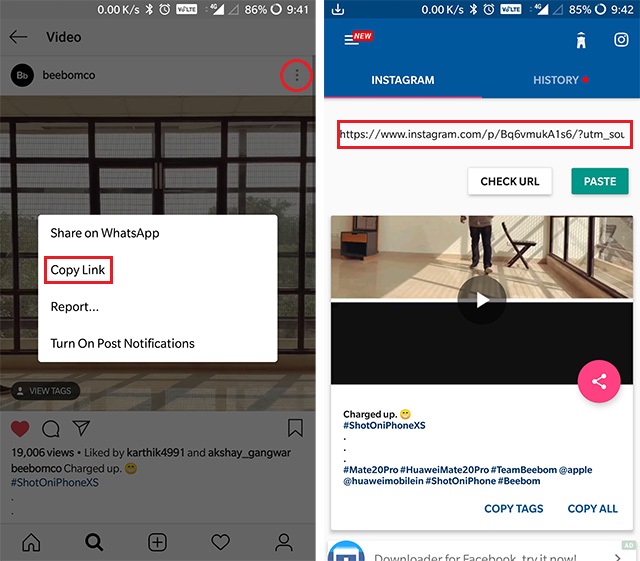
- Video Downloader for Instagram should automatically pick up that link and in case if it doesn’t, just open up the app and paste the link in the address bar. The video will then be saved in your phone’s gallery automatically, it’s that simple.
Download from the Play Store: Free
Save & Repost for Instagram (Android)
In case you don’t want to go through the trouble of copying and pasting the link, then you can also try out the Save & Repost for Instagram app which makes downloading videos an even faster process:
- Download and install Save & Repost for Instagram on your device, then open Instagram and navigate to the video you wish to download.
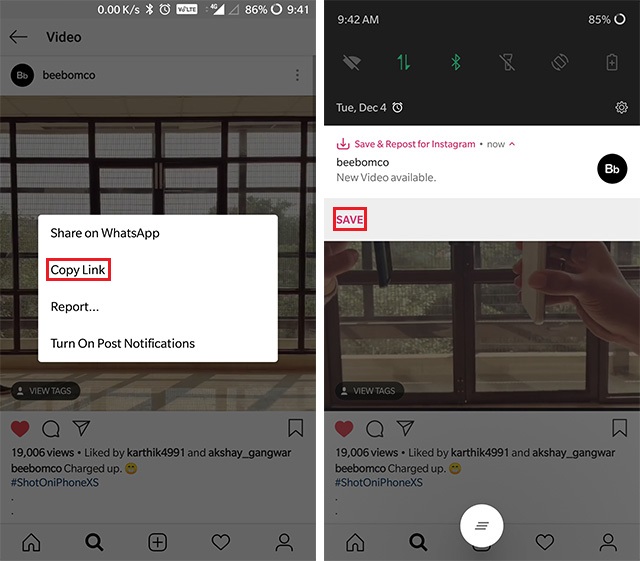
- Tap on the menu button in the top right corner and then tap on ‘Copy Link’. Save & Repost for Instagram will automatically pick up the link and show a notification that will instantly allow you to download the video.
Download from the Play Store: Free, with in-app purchases
Regrammer (iOS)
The Regrammer app for iOS users works almost identically as its Android counterparts. To download a video from Instagram you’ll need to follow these steps:
- Download and install the Regrammer app from the App Store. Now, navigate to the Instagram video you wish to download and tap on the menu icon in the top right corner. Tap on the ‘Copy Link’ option in the subsequent menu and paste it in the text box on the Regrammer app.
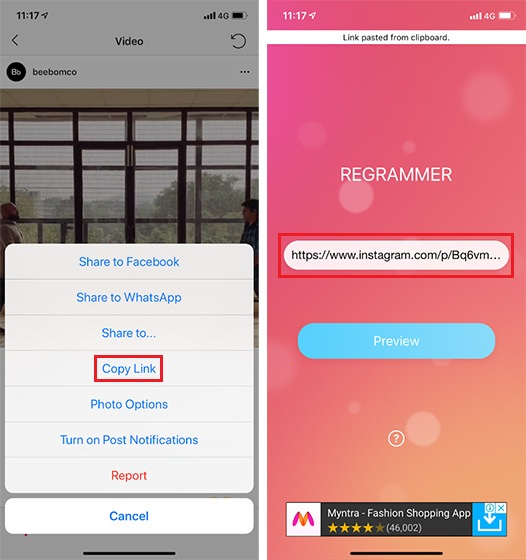
- The app will then allow you to preview the video before you can download or share it. In the preview tab, you’ll get the option to repost the video on your Instagram account, tap on the ‘Repost’ button and then tap on ‘More’ in the subsequent menu.
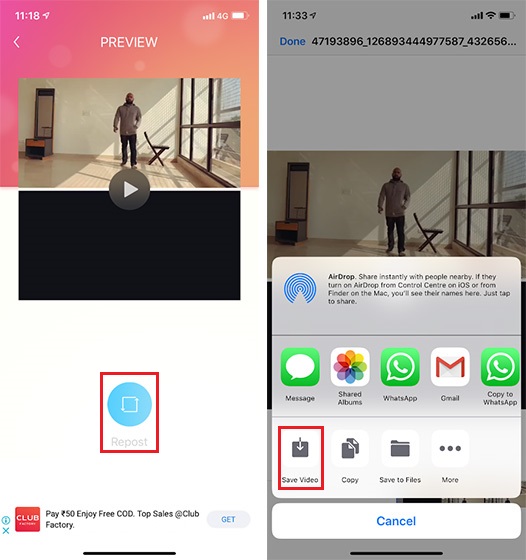
- Here, tap on ‘Save Video’ and the video will be added to the Photos app. You can also share the video directly via iMessage, WhatsApp, etc. from the same menu.
Download from the App Store: Free
2. Download Instagram Videos Using These Websites
If you’d rather download the Instagram videos directly on your PC and don’t want to go through the trouble of first downloading them on your phone and then transferring them to your PC, then you can try the following Instagram video downloader websites to download Instagram videos:
PostGraber
As with the third-party apps, websites like PostGraber require you to copy the video’s link and paste it in the textbox on the website to download the video. Following just a couple of simple steps, you’ll be able to download videos from Instagram on your PC:
- Open Instagram in a web browser and navigate to the video you wish to download. Tap on the three dot menu button placed to the right of the comment box and select the ‘Copy Link’ option and then open the PostGraber website.
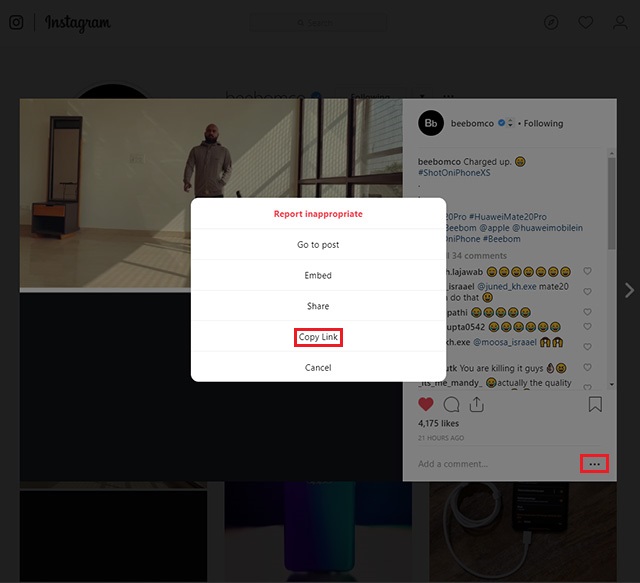
- On the PostGraber website, paste the link in the text box and click on ‘Go’. Once the website has successfully parsed the video, click on the ‘Download’ button beneath the video and the video will be downloaded on to your system.
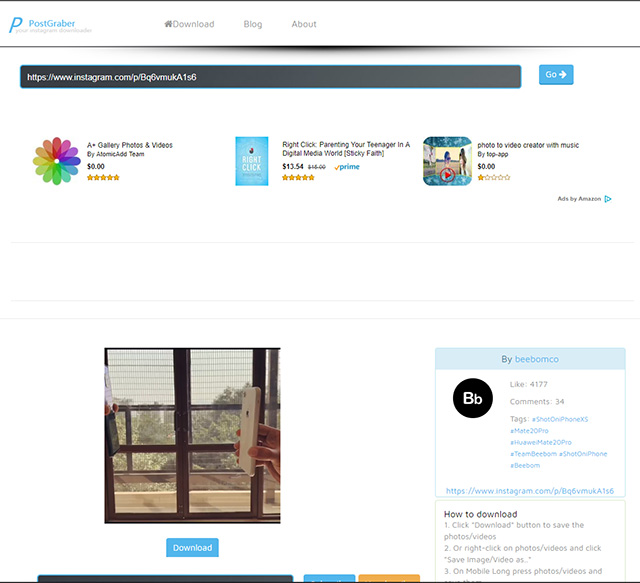
Gramblast and DreDown also work pretty much like PostGraber and can come in handy in case PostGraber is down (which is a common issue with such websites). With DreDown, you’ll also get the opportunity to download videos from a number of other platforms, including YouTube, Facebook, Twitter, Twitch, Tumblr, Vimeo, etc. The process of downloading the videos will remain the same – Copy the video URL, paste it within the textbox on the website, click on Download.
Video Downloader for Instagram (Chrome extension)
In case you use Google Chrome, then you can make use of the Video Downloader for Instagram extension, which will allow you to conveniently download Instagram videos without visiting any websites. In order to use the Video Downloader for Instagram extension, follow these steps:
- Click on this link for the Chrome web store listing of Video Downloader for Instagram. You can, alternatively, search for Video Downloader for Instagram on the Chrome web store.
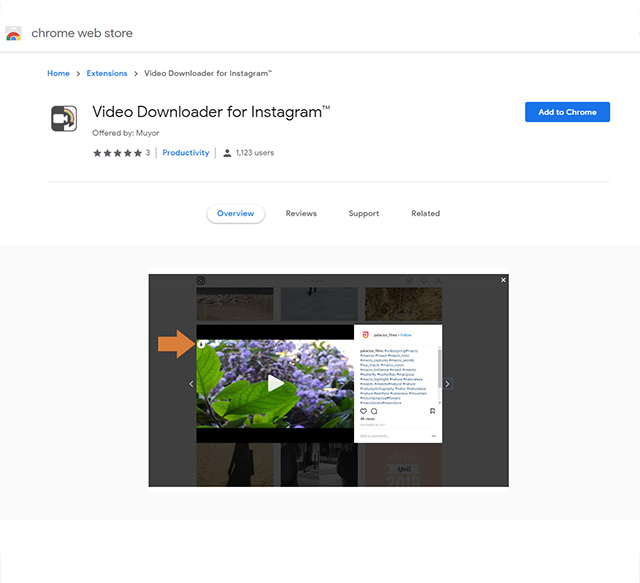
- Click on ‘Add to Chrome‘ and then click on the ‘Add extension‘ button to add the extension to your browser. Once the extension is added, an icon for the extension will appear to the right of your address bar.
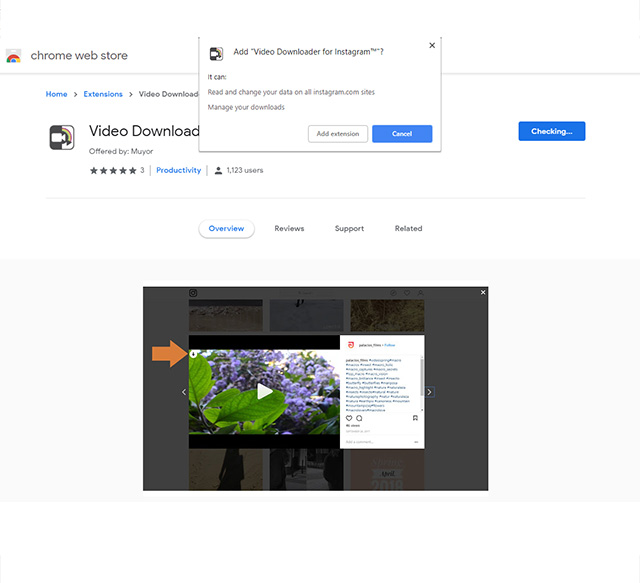
- To download a video, open Instagram on Chrome and navigate to the video you wish to download.
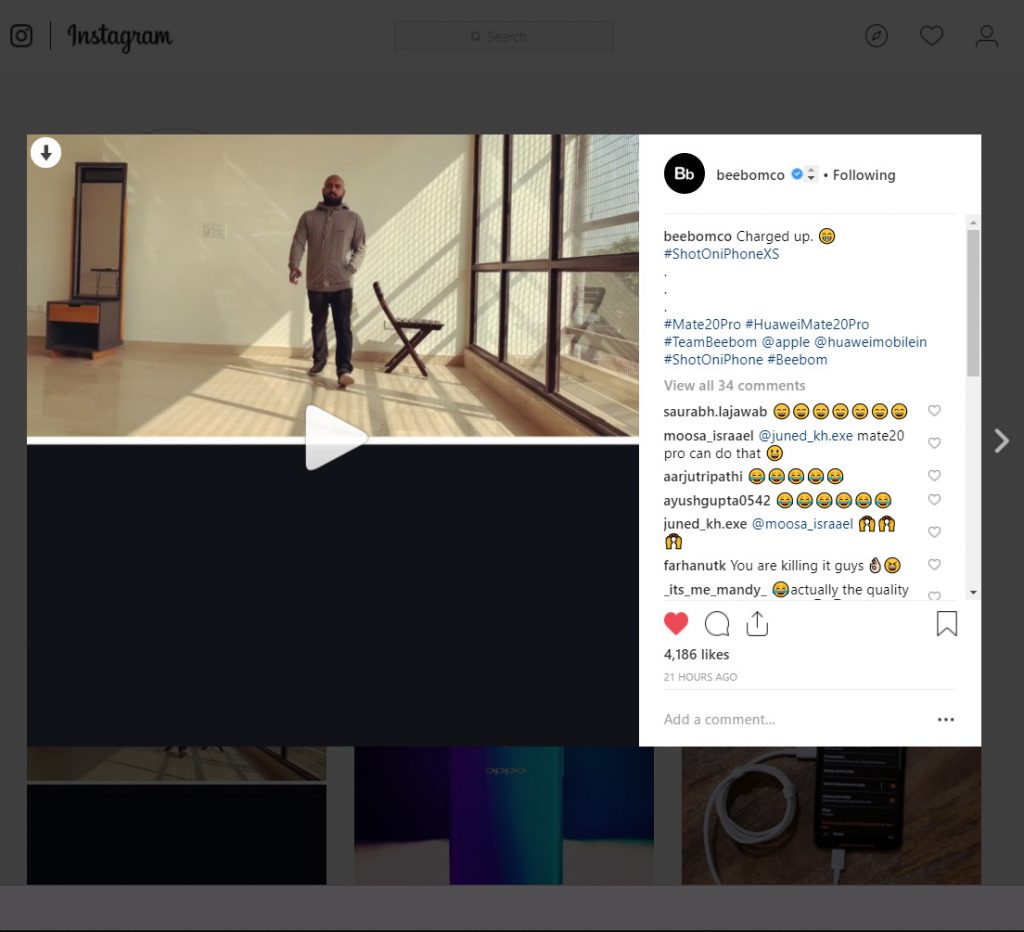
- You will notice a downward pointing arrow in the top left corner of the video. Just click on the arrow and the Instagram video will be downloaded instantly.
The browser extension is also available for Firefox and Opera browsers, so you can search for it on their respective stores to download the extension, in case you don’t use Google Chrome.
3. Download Instagram Videos Using IFTTT
Android and iOS users can also automate Instagram video downloads using applets for IFTTT (short for If This Then That). For those who don’t know what IFTTT is, it’s a free service which allows users to create chains of simple conditional statements called applets. You can completely customize these applets and make them do a bunch of pretty cool automation related tasks, including using them as an Instagram video downloader, which is exactly what we’re going to do here. However, in order to save you the trouble of creating the applets, we’ve already included links for the applets which you can download and start using right away.
We’ve got two applets for you which allow you to save liked Instagram videos to Dropbox and also your own Instagram videos to the cloud storage platform. Using these applets is quite easy, just follow these steps and you’ll be good to go:
- Download and install the IFTTT app on your Android or iOS device. In the ‘Discover’ tab, tap on the search icon in the top right corner and search for ‘save liked Instagram videos to dropbox’.
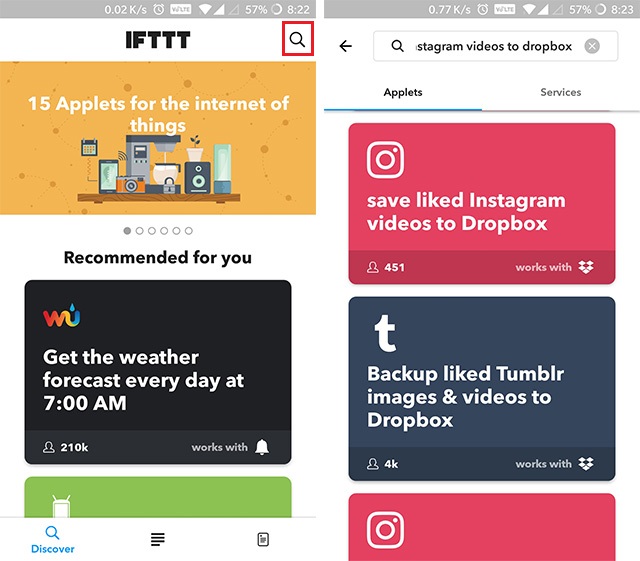
- Choose the available applets and turn them on. The applet will then require you to log into your Instagram account and Dropbox account, giving the app permission to access your account info.

You’re all set up and good to go. The IFTTT applets usually take some time to save the videos to your Dropbox account so don’t panic if you don’t see the videos immediately. In my testing, the applets weren’t all that reliable, so I wouldn’t recommend that you to solely depend on this method to download Instagram videos on your device.
4. Download Instagram Videos Using Siri Shortcuts
For iPhone users there’s another simpler way to set up an Instagram video downloader using the Shortcuts app. The app, which was recently introduced with iOS 12, allows users to set up a custom shortcut to download Instagram videos. Follow these steps to set up an Instagram video downloader shortcut:
- Download and install the Shortcuts app from the App Store, if you haven’t already. Once installed, open up the app and click on this link (on your iOS 12 device) to download the social media downloader shortcut. To do so, first tap on the ‘Get Shortcut’ button on the app and then tap on ‘Open’.
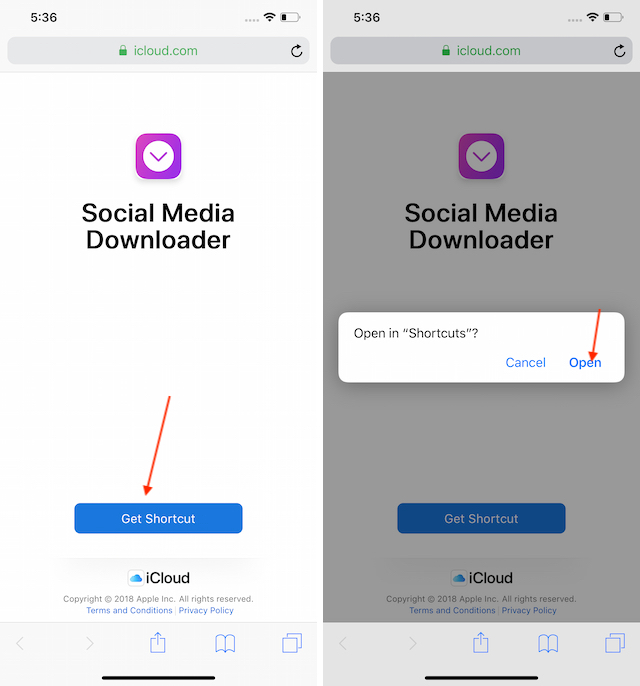
- Now that you’ve got the shortcut installed on your device, open the Instagram app and scroll to the video you wish to download. Open the video, tap on the menu button and tap on copy link.
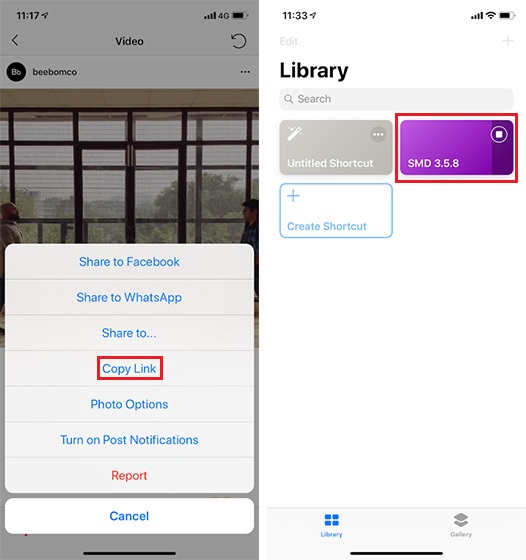
- All you need to do now is open the Shortcuts app and tap on the SMD shortcut.
Your video should now be downloaded and added to the Photos app automatically, it’s that simple. What’s really great is that you can download any embedded video using this shortcut.
Use These Instagram Video Downloaders and Download Your Favorite Instagram Videos
Now that you’re familiar with all the ways you can download videos from Instagram, lets talk about the legality of downloading videos from the platform. While downloading Instagram videos created by other users for personal use is fine, uploading them as your own isn’t. The creators of the video hold its copyright and you shouldn’t be uploading them as your own and even if you do plan on sharing them on your Instagram account, make sure you give due credit to the original creator.
from Beebom https://ift.tt/2GlDvE7

No comments :
Post a Comment